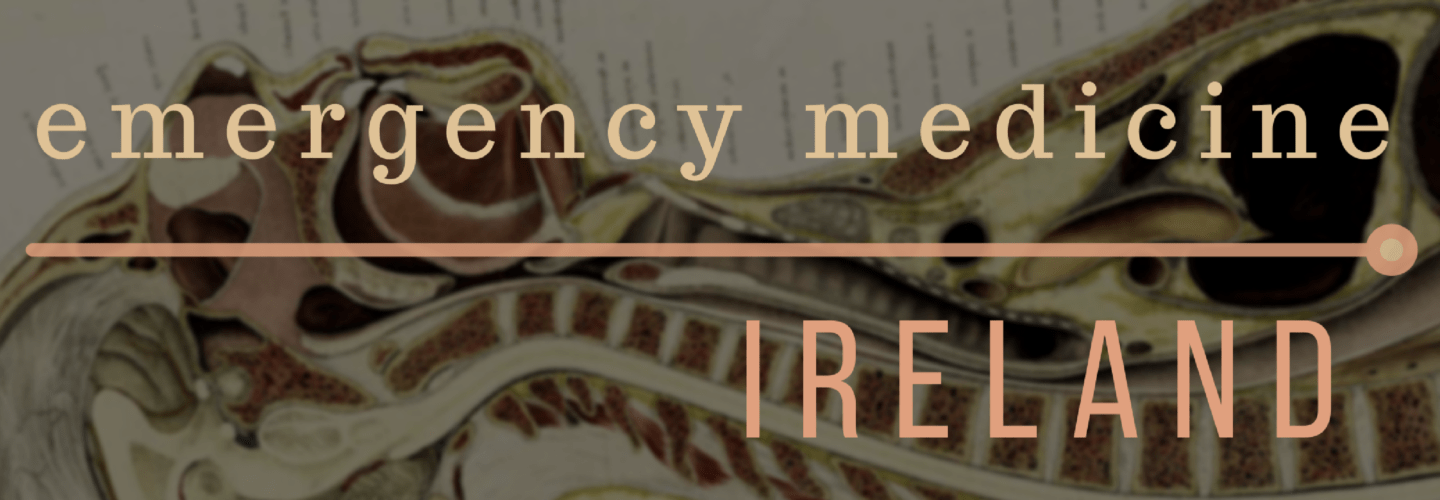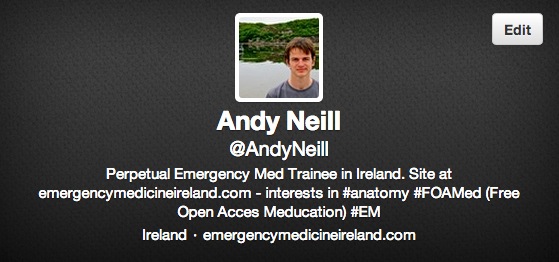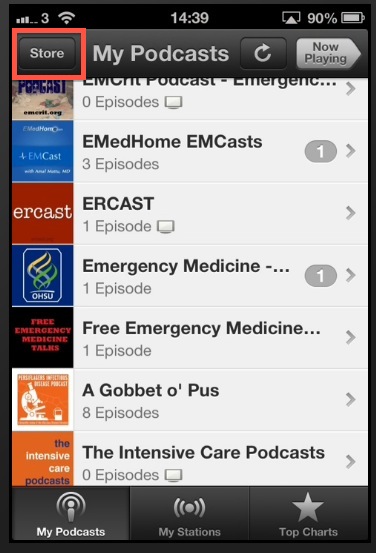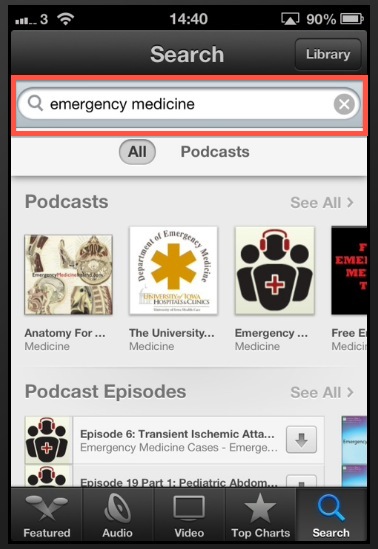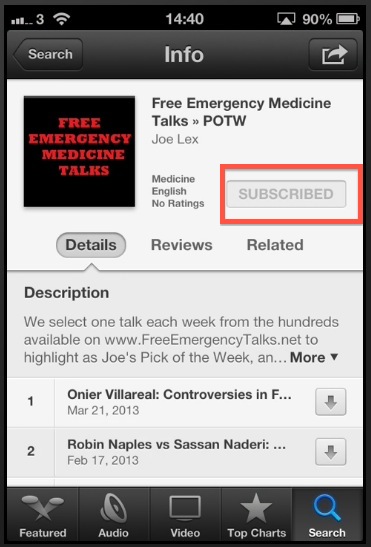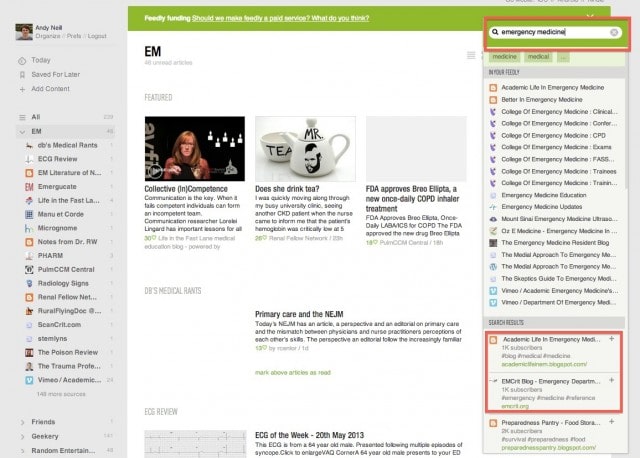This page was created as a resource for all those attending the social media workshop at the EMS Gathering 2014 in Killarney. If you were there then thanks for coming and it was great wasn’t it? 😉
I’ve tried to include links to all the different apps, sites and resources mentioned during the workshop. I prepared this in advance so hopefully I’ll get a chance to update it somewhat following the workshop if people had good suggestions.
Of note I have no financial relationship with any of the sites or apps mentioned here.
Firstly we got everyone to join Twitter. You access twitter via the website or via an app on your computer or phone. For interest sake I use TweetDeck through Chrome on my computer and use Twittelator Pro on my iPhone. I use Tweedle on android. There are lots of different apps available that allow you to access twitter so feel free to experiment a little but I find these ones useful.
I suggested that when you join twitter you should put a little of biographical information about yourself. People are more likely to interact with you if they know something about you. There are a lot of fake, spam Twitter accounts and having some info on someone helps people to trust you. I think it’s worth describing whether you’re a trainee or a fully trained physician on here too.
It’s also good form to have a picture of yourself. It’s not tricky to add. Here’s my bio
For example here’s mine:
Follow People
When you get started I suggest you follow a few key people to start with. Here’s 6 to get you started:
@EMManchester (Simon Carley, one of the speakers at the conference)
The more interact, post and reply to people, the better your twitter experience will be. We don’t bite honestly, we loved being asked questions on Twitter.
Follow Lists
You can also follow lists, either other peoples or your own that you create. This is a good way to ensure that you’re spending your time well on Twitter. If you make a list of people who consistently tweet high value info then you’ll not be bored by dross about people’s dinner…
Here’s a list I have of “medical tweeters”
Follow Hashtags
Hashtags [words beginning with the ‘#’ symbol] are good ways to join conversations together. My favourite hashtag is #FOAMed, this is a consistent conversation about FOAM resources. You can type #FOAMed into the twitter website or onto your twitter app to find it.
Of note there is also a #FOAMcc stream for more critical care topics and #FOAMped stream for kiddies. Or rather it’s about paeds EM, it’s not really for kids to read…. that would be just silly.
NB, on a mac the # symbol is produced by pressing the ‘option/alt’ key and ’3′ together.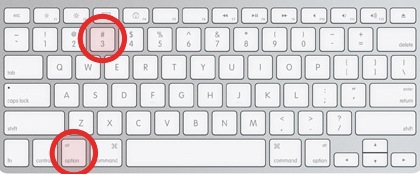
If you want more twitter basics then check out momthisishowtwitterworks.com
Podcasts
I think the key is to get your podcasts on your smartphone. That way wherever you are yo can listen to them. It’s much more important to have them on your phone your computer in that sense. I suggest turing off podcast sync between itunes on your computer and your phone. You’ll only really use them on your phone anyhow.
The basic ‘podcasts‘ app from apple on the iphone is a reasonable place to start.Downcast is a great alternative.
Once downloaded, start the app and click the ‘store’ button.
Once you’re in the store, search for whatever it is you’re interested in.
Once you find a podcast you want to subscribe too, just click on the subscribe button. Every time a new podcast is released it should download automatically to your phone.
LITFL have a great list of podcasts and a searchable database too, if you need to find more.
Feed Reader
Most of the FOAM websites produce new material on a regular basis. To save you having to visit the site to check if new amterial has been released, you can use something called a feed reader that will collect all the new material from all your favourite websites in one place. I used to recommend Google Reader but it’s shutting down in July 2013 and I’m now suggesting feedly as a good alternative.
Once you’ve added feedly to your internet browser (usually as an ‘extension’) or downloaded the app to your phone or tablet then you can add the websites you’re interested by either clicking on the RSS symbol on the website
or copying and pasting the website URL into the search box
The mobile app is kept in sync with your computer and is set out in a similar easy to use way.
If you’re looking for one place to look for all the best in FOAM then check out Kane Guthrie’s LITFL review.
If you don’t want an app, then there are two sites that you’ll find handy
1) Google FOAM
This site is like google but for FOAMed resources. If someone has written on a topic you’re interested in it should be searchable in here. Sometimes journal articles can turn up in your search a bit too often but other than that it works pretty well.
2) FOAM EM RSS
This site reposts every blog published in the FOAMed world. It’s unfiltered so if you just want EMCrit’s feed and not Life in the Fast Lane then this isn’t for you. But if you just want to browse and see what’s recently published then it’s great.
Blogs
So say you’re keen to start putting out your own FOAM material, then starting a blog is a good way to start. Here’s the website we set up at the workshop in 15 minutes.
This is what the ‘dashboard’; the construction site of the website looks like.
This is all free and easy to do via wordpress. I would strongly encourage you to get a wordpress account and fiddle around with it. Here’s an example of a website I made in 15 mins during the last EMS Gathering workshop just to show how easy it is.
Google Plus
We only mentioned this briefly but I said I thought it was a brilliant platform for FOAMed but unfortunately under utilised. Its best features are probable communities [check outECG+ and the EMCrit community] and the google hangouts. Here’s a nice example of google hangouts being used to stream a conference live.
Or here as a conversation between experts discussing some medical papers. Saves all the hassle (but not quite as much fun) of actually meeting up.
Google plus does the cool thing of recording these video calls for you and storing them as a (private) YouTube video that you can then post on whatever website you want.
There is also the rather nifty community feature on google plus that can function in the same way as the #FOAMed hashtag but allows much more substantial conversation and response rather than the 140 characters of twitter. Here’s two examples
1) FOAMcc
2) ECG+
Screencasts
A screencast is typically a recording of what’s on your screen with a voice over. It’s a great way to share a lecture you’ve prepared with lots of other people. Once the video file is made you can upload it to YouTube, Vimeo or even better GMEP for other people to see.
Screenr.com let you record screencasts without having to download a separate app but I do a fair bit of this so I use one called screenflow. If you have a mac you can do this very easily by using quicktime on your mac. It comes free bundled with the operating software.
To do this:
1) Open QuickTime Player
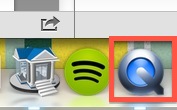
2) Start a new screen recording [File>New Screen Recording]

3) Choose Mic and Quality
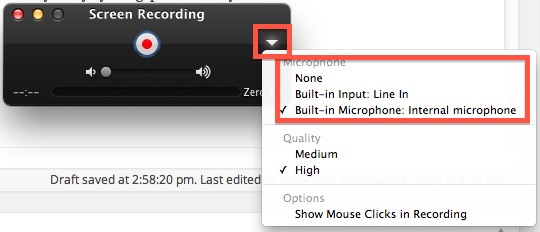
4) Make your screen selection or if recording a screen presentation, just start recording full screen then make your presentation full screen
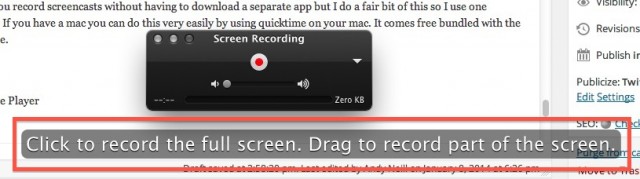
At the end just press stop (there’ll be a stop symbol at the top of your screen) and then you’ll have a nice little video file of your screencast. Upload this to YouTube, put the link on Twitter and Robert is indeed your Mother’s Brother.
Copyright
This is tricky and I in no way pretend to be an expert on it. The one thing we have in our favour in the #FOAMed world is that we’re doing it for free. Everything gets a lot more tricky when you’re trying to make money on it. That doesn’t mean that you can simply do whatever you want just cause you’re not charging. There is a real possibility that you might piss someone else by using their material without paying or without credit.
Everything I write I label as creative commons. This is an online movement to enable appropriate reuse and attribution of online resources. In general, creative commons resources can be used and modified freely as long as you 1) do not charge, 2) credit the original author.
Images
As I showed at the workshop, google have a nice search option for images labelled for non commercial re use. I use this extensively. Flickr has a similar service.

Videos
There are lots of great videos online. If you need to get one for use in a presentation then there’s a site called SaveDeo that will create a video file that you can download and put in your presentation.
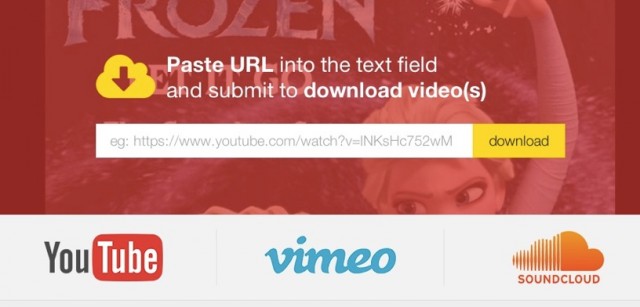
Lastly the app I used for displaying my iPhone screen was one called Reflector which is $12 but a really, really well put together app that lots of people recommended but I first found via Haney Mallemat and my brother the software developer. Of note it works best on a simple home network. When I’ve brought it to conferences the WiFi has occasionally been set up in a way that blocks it. You can get round this by creating your own ad hoc network from your computer. i found the instructions here
Directions for creating an ad-hoc network on a Mac computer.
- Go up to the WiFi symbol on the taskbar on the desktop or laptop.
- Pick “Create Network” and you get the “Create a computer-to-computer” network box.
- Give it a name, pick either channel 1, 2, or 11, and secure it with a password if you want to.
- On the iPad, go to Settings:Wi-Fi and pick the ad-hoc network from the list to connect to it.
Below are the slides from the PK talk I gave prior to the workshop.